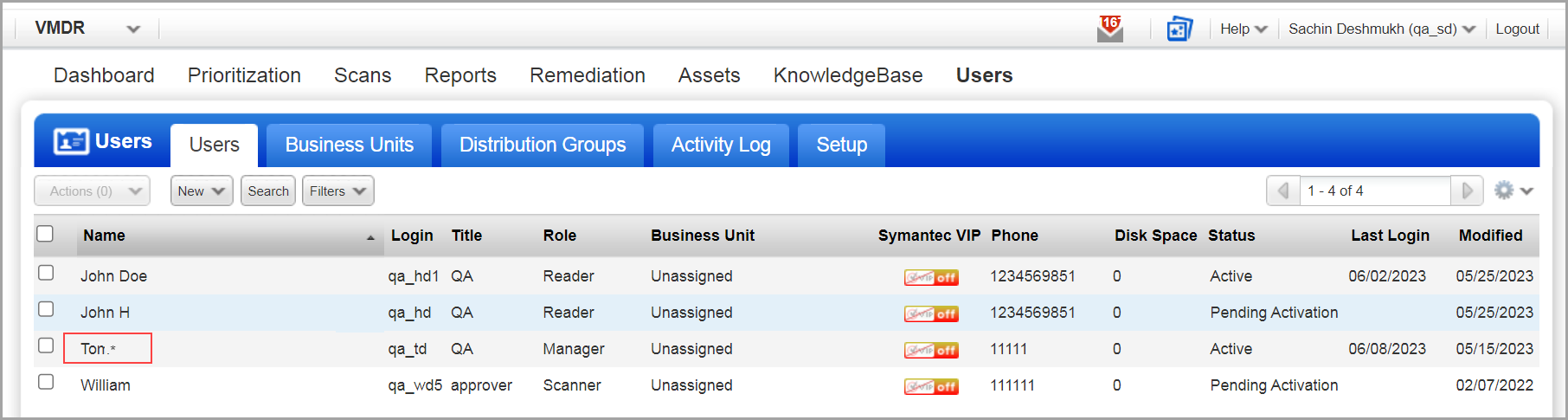
There is one primary contact for the subscription and one primary contact for each business unit. You can see an asterisk (*) next to the name of each primary contact on the Users list. The primary contact is used in email notifications for User Registration, Account Lock, Scan notification, and more.
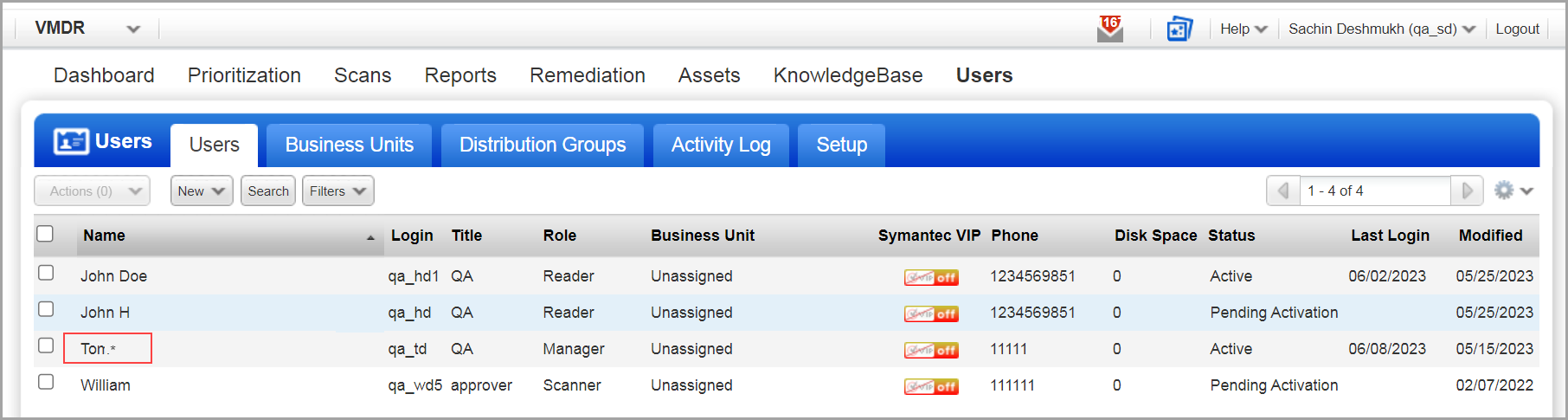
To know more about privileges based on different roles, refer to the User Roles and Permission.
To know more about Privileges based on different roles, refer to the User Roles Comparison (Vulnerability Management)
Note: You can only delete the primary contact of a business unit if someone else has been assigned to that role. For more information on deleting a user, see Delete a User and Transfer Items to New Owner
Managers and unit managers can change the primary contact, or the primary contact can assign another primary contact.
Go to Users > Setup > Primary Contact and select another user.
- As a manager, you can set the primary contact for your subscription.
- As a unit manager, you can set the primary contact for your business unit.
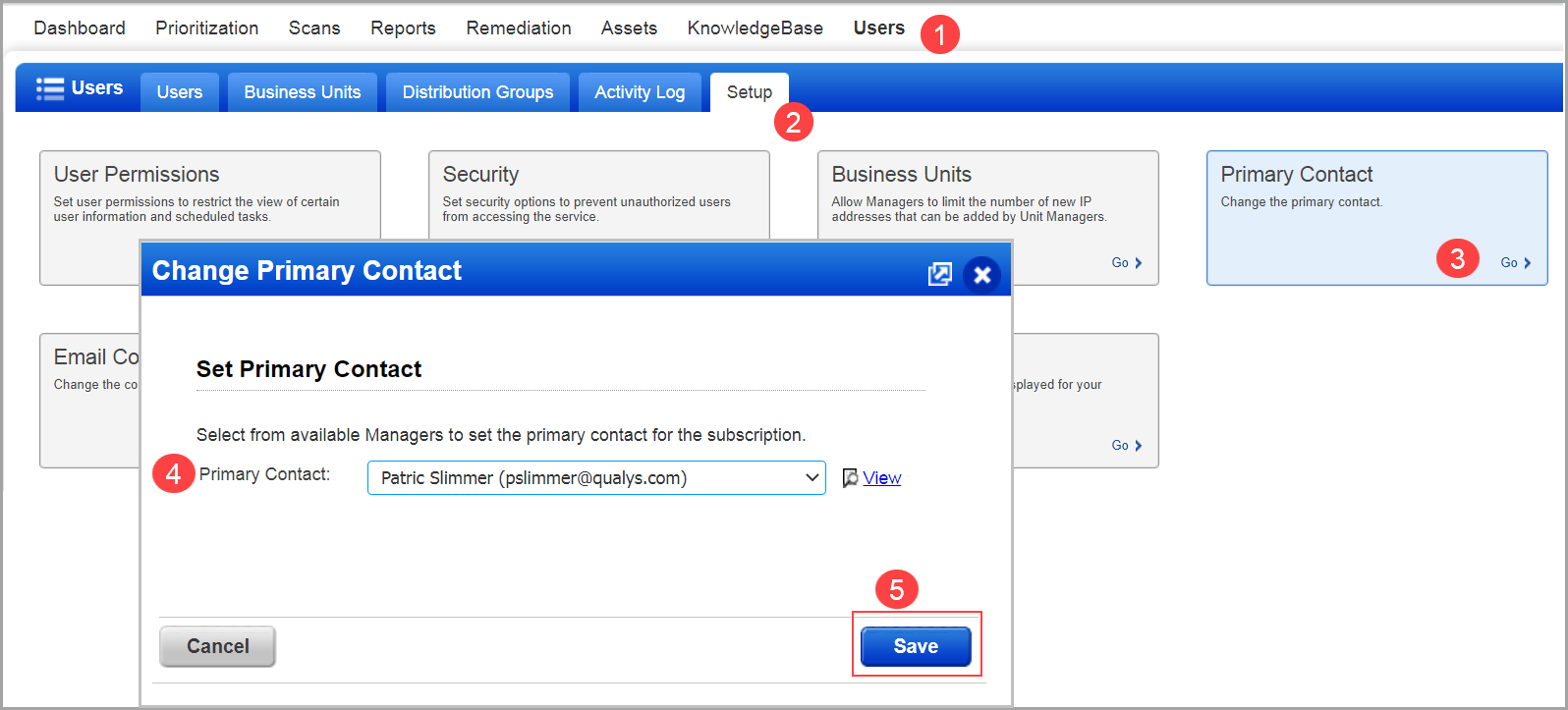
The primary contact user can also assign this role to another user. This means that no other users will be able to access Primary Contact settings. You can enable this feature in your subscription by contacting Qualys Support. Once it is enabled following permissions are applied:
- Only the Primary Contact user can access the Primary Contact setting.
- If a Manager user is not a Primary Contact then the Manager user cannot view/edit the Primary Contact setting.
(All users) Go to Help > Account Info.
You can view the name of the primary contact in the General Information tab of Account Information.
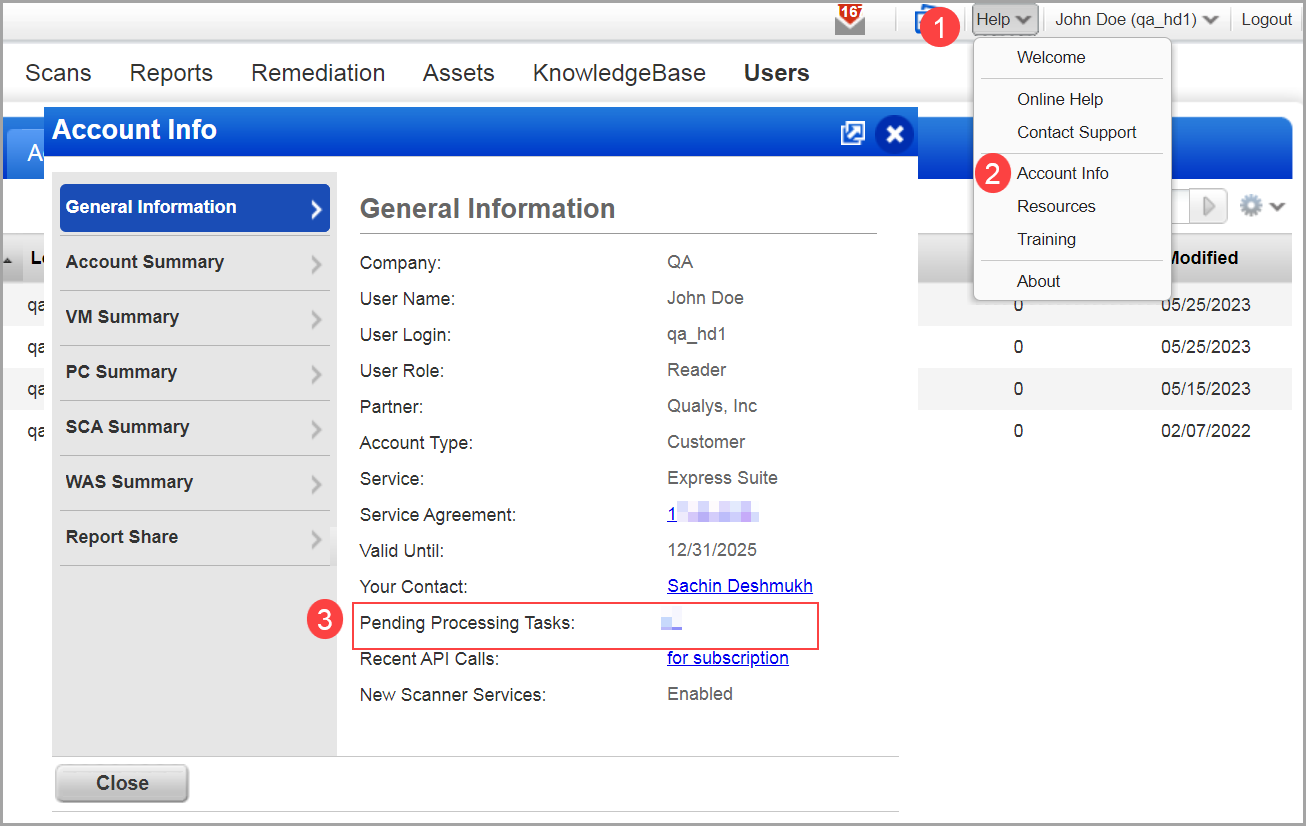
By default, the Manager user is displayed as the primary contact in the email notifications. Email notifications can be customized by changing the default email contact information.
In Users > Setup > Email Contact managers can specify the user name and email address.
If you have business units, you can choose “Allow Unit Managers to override for their business unit” to let Unit Managers override the contact information for their business unit.
Note: Email contact changes apply only to notifications in the Notification Options.
In this sample Patrick Slimmer is defined as the Email Contact.
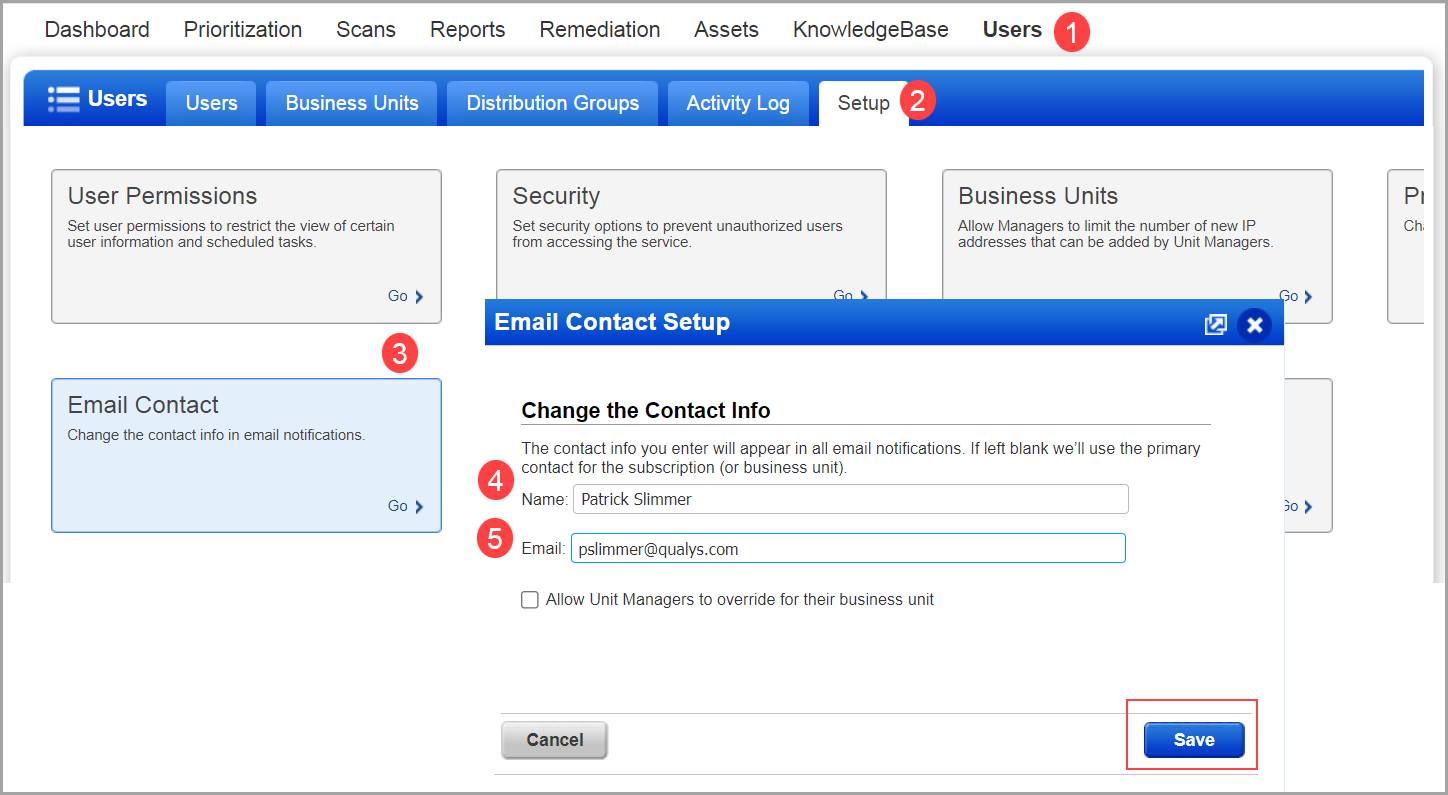
Here’s where the Email Contact appears in the email.
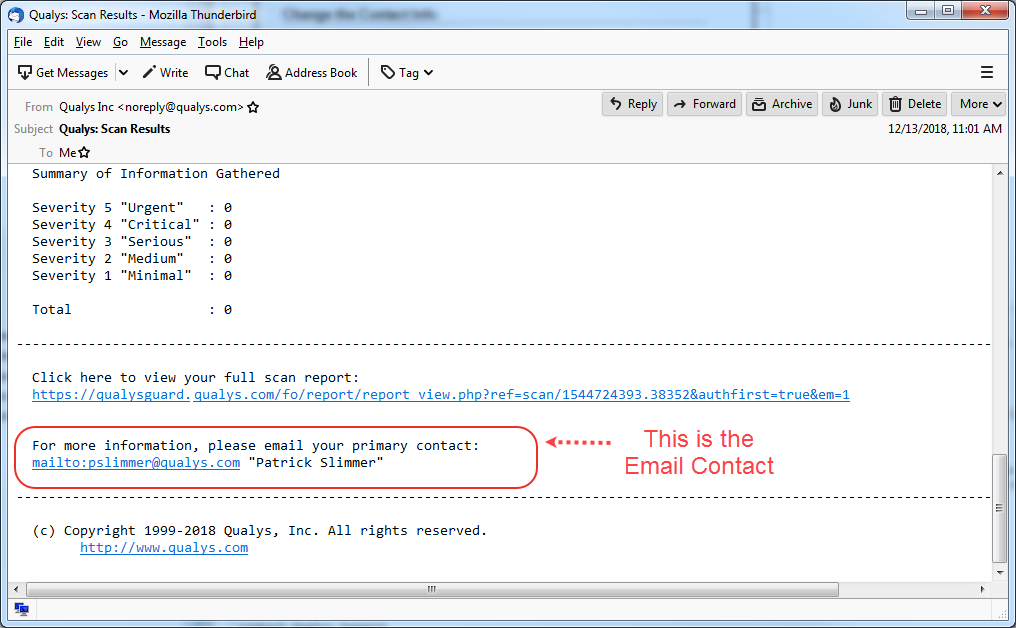
The Email Contact configured in Users > Setup > Email Contact does not impact the email contact information shown in the following emails:
- Email sent to new users during registration
- Email sent to users whose accounts are locked by password failure, too many attempts, etc.
For these notifications, the primary contact is shown in the email body as follows:
- The primary contact of the business unit is shown (if the user belongs to the business unit)
- The primary contact of the subscription is shown (if a user doesn’t belong to any business unit)